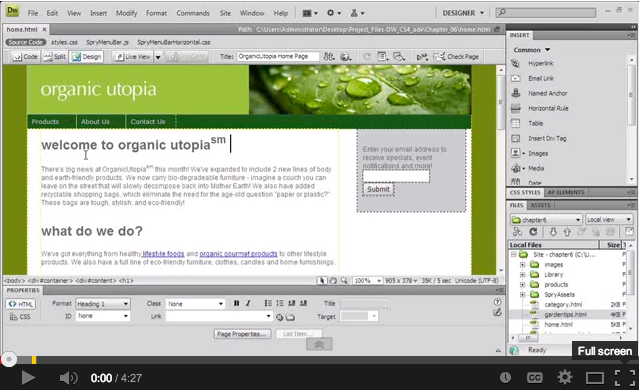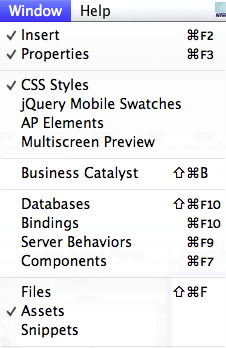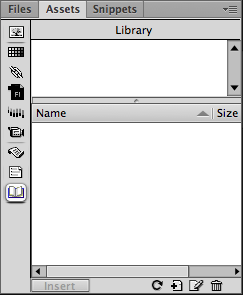A library is a special Dreamweaver file that contains a set of individual assets that you can place in your web pages. From the library, the web pages may be updated automatically with the editing of the library items. When a library item is used, Dreamweaver inserts a link to the item, rather than to the item itself. In Dreamweaver, the Library Items are located in the Assets panel on the right side of the page. The Library tab is the last tab in the Assets panel. Library Items allow the Dreamweaver user to store items which may be reused later, such as with images on the site.
In order to place a property into the Library Items, you must drag & drop the property into the Library panel. Another way to to create a new library item is to click the button that is labeled as “New Library Item”, enabling you to name the property. The user will be able to view their Library Items in both the Library section of the panel, as well as the section of the panel labeling each Item by its given name. This allows the user to navigate through the items in the Library panel.
Here’s an example of how you might use a library item: suppose you’re building a large site for a company. The company has a slogan that it wants to appear on every page of the site, but the marketing department is still finalizing the text of the slogan. If you create a library item to contain the slogan and use that library item on every page, then when the marketing department provides the final slogan, you can change the library item and automatically update every page that uses it. This is the primary use of library items.